
The Researcher Profile provides a unique identification number for each author.
The identification number helps to increase the research visibility, improve the research impact, find and recognize specific authors, avoid the confusion caused by similar names, etc.
Thanks to the unique Author Identifier, your information and publications will remain associated with you, even if you move to another institution or change your name. The unique Author Identifier also helps to avoid mismatches when it comes to different name variations or spelling errors.
- The most commonly used Author Identifiers: ORCID ID (Open Researcher & Contributor ID). Can be used across all platforms.
- The academic Author Identifiers help differentiate authors and track their publications, citations, and academic achievements: Scopus Author ID (Elsevier), and the Web of Science ResearcherID (Clarivate).
- Search engines and social networks offering author profiles: Google Scholar Profile, ResearchGate, Academia.edu, Microsoft Academic.
*The relevant Author Identifiers for automatically updating the researcher’s profile in CRIS: Scopus Author ID (Elsevier), ORCID ID (Open Researcher & Contributor ID). Check and update your author identifiers in the SAP system.
Orcid
ORCID (Open Researcher and Contributor ID) is a digital identifier that provides a unique number for each author.
ORCID provides a consistent digital identifier that distinguishes you from other researchers (including researchers who have the same name as yours).
Through integration in key research workflows such as manuscripts and grant submissions, your ORCID ID automatically makes the connection between your profile and your professional activities, ensuring that your work gets recognized.
- Your Open Researcher and Contributor ID eliminates name ambiguity.
- Your data and publications will remain associated with you, even if you move to another institution or if you change your name.
- Your unique ORCID ID number is used by publishers, funders, institutions, and other research-related services. It reduces the time spent on repetitive data entry by gathering information from other sources. Every time you want to submit an article or a grant request, you can simply use your ORCID ID.
- The ID makes it possible to update your publications list from Web of Science, Scopus, Medline and other resources.
- ORCID allows researchers to interlink with Researcher ID, Scopus, Google Scholar, Mendeley, LinkedIn, and other profiles.
- The ORCID ID number stays with you throughout your career in research.
Your ORCID ID is always publicly visible, but only you decide who can see your ORCID data.
You can define three different visibility levels for each part of your ORCID record: everyone, trusted party, only me.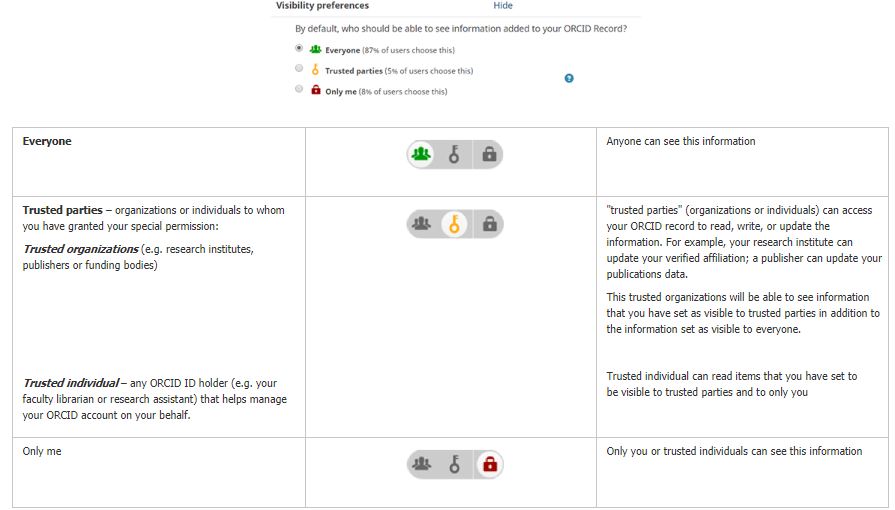
To connect your ORCID to the Technion, please choose “public” or “trusted parties” privacy level.
You can change your privacy settings for each item in your ORCID account at any time.
Learn more about privacy issues from ORCID Website.
Current Research Information Systems (CRIS) help researchers and universities in the world improve the efficiency and performance of their academic activities. These systems enhance worldwide research visibility and collaboration, and advance the reliability and transparency of the national funding mechanisms.
The Israeli Inter University Computation Center (IUCC) is leading a national effort to establish a national CRIS for monitoring academic publications that will assist in the advancement and improvement of scientific research in Israel. Israeli universities, including the Technion, take part in this project that is carried out with the support of the Planning & Budgeting Committee (the Council for Higher Education).
In the future, your CRIS’s record at the Technion can be linked to your ORCID record. This will enable CRIS to retrieve publication IDs from your ORCID profile and use these IDs to find publications in CrossRef, PubMed and Scopus, and claim them for you automatically.
CRIS also can use your ORCID to directly identify publications in a wide range of data sources and claim those records for you automatically.
For any further questions and support, please contact your Faculty Library. Medical Faculty members who work in hospitals affiliated with the Technion may receive assistance from the hospital librarians.
Academic Author IDs
Scopus
The Scopus Author Identifier assigns a unique number to authors in Scopus.
The Scopus author identifier helps in finding documents written by a specific author. To determine which author names should have the same identification, Scopus Author Identifier uses an algorithm that matches the authors’ names based on their affiliation, address, subject area, source title, dates of publication, citations, and co-authors.
A Scopus Author ID is automatically generated on the first time one of your publications is indexed in Scopus, and it can also be integrated with ORCID.
* ORCID can be used across all platforms, but your Scopus Author ID is specific to Scopus.
Scopus will sometimes generate multiple IDs for the same author, due to name spelling variations.
To solve this and to optimize the citation metrics, request to merge your author IDs.
For more information, please read the following page: Scopus Author Identifier on Elsevier’s official website.
- Type the last name, the initials and the affiliation (e.g. Technion) of the author in the ‘Authors’ search tab and click on ‘Search’.
*Alternatively, search the authors by their ORCID identifier. - Click on the author’s name to access their profile.
- Find your author details page
- Go to the free author lookup: https://www.scopus.com/freelookup/form/author.uri
- Search for your name and/or ORCID ID (Scopus automatically creates a profile when you have 2 or more publications indexed)
- Choose the best match from the search results
- Review Your Profile
- Ensure your personal details, institutional affiliations, and publications are accurate
- Sign in or create an account to request corrections if needed.
- Select “create account”
- Enter your email address
- Enter a password of your choice
- Select the “sign in” button
- Request corrections to your Scopus author profile
- Select “edit author profile”
- Choose your preferred name from the dropdown list
- Review your documents, preprints and awarded grants
- Choose your most recent affiliation from the dropdown list
- Select “review request” and if you are satisfied with the changes, “submit request”
- Highly recommended: connect to ORCID
- Link your Scopus profile to your ORCID (Open Researcher and Contributor ID) to enhance publication tracking
Web of Science
Web of Science (WOS) researcher profiles are the next stage in the evolution of Clarivate’s researcher profile offering after replacing Publons.
If you had a Publons profile, you will now find it in Web of Science database. WOS Researcher Profile is the only profile where you can track your publications, citation metrics, handling editor work, and peer reviews for journals, conferences, and funders in one place.
WOS Researcher Profile is the only profile where you can track your publications, citation metrics, handling editor work, and peer reviews for journals, conferences, and funders in one place.
WOS researcher profile has four distinct sections: profile card, metrics panel, publication records, peer review record. The profile card include the unique identifier – Web of Science ResearcherID (Formerly Publons).
Web of Science ResearcherID connects the researcher as an author to his works in the Web of Science ecosystem.
WOS Researcher Profile is integrated with ORCID and may be synchronized with a few clicks.
For more information, please read the following page: About Web of Science Researcher Profiles.
- To create/ view your researcher profile, click on the user icon on the side navigation pane.
- Insert your e-mail to create a new account or sign into an existing account.
- Click ‘View my researcher profile’ to see your personal information and customize some aspects of your public representation.
WOS researcher profiles can only be updated by the profile owner.
If you’ve noticed that you have duplicate profiles or two Web of Science researcher IDs (duplicate profiles after replacing Publons), you can request for your profiles to be merged:
- Log into any one of your profiles.
- Navigate to the ‘setting’ tab, then to ‘account settings’ and click ‘delete/merge account’.
- Select your preferred action: remove the account or merge it. To merge the accounts, you will be asked to provide the researcher ID of the duplicate accounts. Submit your request by clicking on ‘submit your researcher ID’ then ‘submit request’:
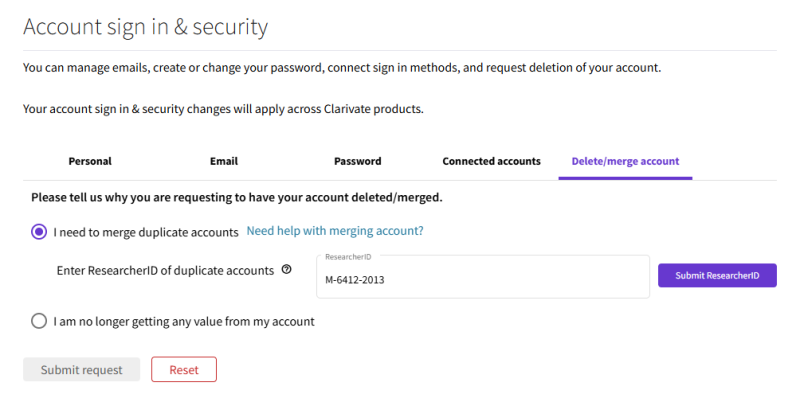
Please note that submitting a request will not instantly delete your account or merge your profiles.
After reporting duplicate profiles, the WOS team will reach out to you via email to assist with the merging process.
Search Engines & Networks
Google Scholar Profiles is a free tool provided by Google that allows researchers to create a personal profile to track their citations, publications, and h-index (a metric for research impact). Google Scholar indexes academic papers and provides citation information, enabling authors to monitor their academic influence.
ResearchGate is a professional network for researchers where users can share publications, ask and answer questions, and collaborate with peers. ResearchGate also tracks citations and offers a “ResearchGate Score,” reflecting an author’s academic reputation based on engagement with their work.
Academia.edu is a platform for researchers to share and upload their papers, articles, and other scholarly work. Academia.edu allows researchers to track views and downloads of their publications and connect with others in their field.


